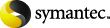
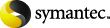
|
NetBackup does not verify in advance whether the storage units and the drives that are required for the duplicate operation are available for use. NetBackup verifies that the destination storage units exist. The storage units must be connected to the same media server.
Table: Backup duplication scenarios lists the scenarios in which duplication is possible and scenarios in which duplication is not possible:
Table: Backup duplication scenarios
An alternative to taking time to duplicate backups is to create up to four copies simultaneously at backup time. (This option is sometimes referred to as Inline Copy.) Another alternative is to use storage lifecycle policies.
See Use only one method to create multiple copies.
To duplicate backup images
In the NetBackup Administration Console, expand NetBackup Management > Catalog.
Set up the search criteria for the image you want to duplicate. Click Search Now.
Right-click the image(s) you want to duplicate and select Duplicate from the shortcut menu.
If you duplicate an online, hot catalog backup, select all child jobs that were used to create the catalog backup. All jobs must be duplicated to duplicate the catalog backup.
Specify the number of copies you want to create.
NetBackup can create up to 10 copies of unexpired backups. Indicate the number of backup copies in Host Properties > Master Servers > Global Attributes > Maximum backup copies.
If enough drives are available, the copies are created simultaneously. Otherwise, the system may require operator intervention if four copies are to be created using only two drives, for example.
The primary copy is the copy from which restores are done. Normally, the original backup is the primary copy.
If you want one of the duplicated copies to become the primary copy, check the appropriate check box, otherwise leave the fields blank.
When the primary expires, a different copy automatically becomes primary. (The copy that is chosen is the one with the smallest copy number. If the primary is copy 1, copy 2 becomes primary when it expires. If the primary is copy 5, copy 1 becomes primary when it expires.)
Specify the storage unit where each copy is stored. If a storage unit has multiple drives, it can be used for both the source and destination.
All storage units must meet the criteria for creating multiple copies.
Specify the volume pool where each copy is stored.
The volume pool selections are based on the policy type setting that was used for the query:
If the policy type was set to query for All Policy Types (default), all volume pools are included in the drop-down list. Both catalog and non-catalog volume pools are included.
If the policy type was set to query for NBU-Catalog, only catalog volume pools are included in the drop-down list.
If the policy type was set to query for a policy type other than NBU-Catalog or All Policy Types, only non-catalog volume pools are included in the drop-down list.
NetBackup does not verify that the media ID selected for the duplicate copy is different from the media ID that contains the original backup. Because of this potential deadlock, specify a different volume pool to ensure that a different volume is used.
Select the retention level for the copy, or select No change.
The duplicate copy shares many attributes of the primary copy, including backup ID. Other attributes apply only to the primary. (For example, elapsed time.) NetBackup uses the primary copy to satisfy restore requests.
Consider the following items when selecting the retention level:
If No Change is selected for the retention period, the expiration date is the same for the duplicate and the source copies. You can use the bpexpdate command to change the expiration date of the duplicate.
If a retention period is indicated, the expiration date for the copy is the backup date plus the retention period. For example, if a backup was created on November 14, 2010 and its retention period is one week, the new copy's expiration date is November 21, 2010.
Specify whether the remaining copies should continue or fail if the specified copy fails.
Specify who should own the media onto which you are duplicating images.
If the selection includes multiplexed backups and the backups are to remain multiplexed in the duplicate, check Preserve Multiplexing. If you do not duplicate all the backups in a multiplexed group, the duplicate contains a different layout of fragments. (A multiplexed group is a set of backups that were multiplexed together during a single session.)
By default, duplication is done serially and attempts to minimize media mounts and positioning time. Only one backup is processed at a time. If Preserved Multiplexing is enabled, NetBackup first duplicates all backups that cannot be multiplex duplicated before the multiplexed backups are duplicated.
The Preserve Multiplexing setting does not apply when the destination is a disk storage unit. However, if the source is a tape and the destination is a disk storage unit, selecting Preserve Multiplexing ensures that the tape is read in one pass.
Click the Results tab, then select the duplication job to view the job results.