 Important: Important: |
|---|
| This is retired content. This content is outdated and is no longer being maintained. It is provided as a courtesy for individuals who are still using these technologies. This content may contain URLs that were valid when originally published, but now link to sites or pages that no longer exist. |
You can push OMA DM provisioning XML file OTA to a Windows Mobile devices by using the OMA DM protocol and an OMA DM server. This is the preferred method, because it provides two-way communication for subsequent provisioning.
 Note: Note: |
|---|
| For information about OMA DM server requirements, see Server Requirements for OMA Device Management. |
Devices can only be provisioned through the OMA DM server if they have been bootstrapped to communicate with and accept management commands from it. For more information, see Bootstrapping To Use An OMA DM Server.
 Note: Note: |
|---|
| Security roles can impact the configuration result. For information on role-based access control, see OMA Device Management Security Best Practices. |
OMA DM commands are transmitted between the server and the client device in messages. For information about a typical OMA DM session, see The Device Management (DM) Session.
Before you can deliver the provisioning XML, you must have created OMA DM provisioning XML as described in Creating a Provisioning XML File. You must also have access to or have set up an OMA DM server.
The following illustration shows how a device is provisioned using an OMA DM server.
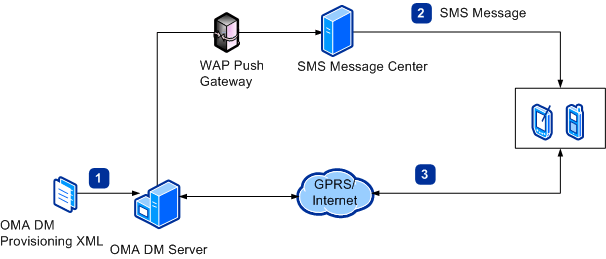
The numbers in the illustration correspond to the following steps:
- You place the OMA DM Provisioning XML file on the OMA DM server
to be ready for download.
- Using a WAP push, the OMA DM server sends a Short Message
Service (SMS) message to the device. The message, also called the
server trigger, includes a digest of the trigger and the server ID,
and tells the client device to initiate a session with the server.
The client device will use this information to authenticate the
trigger and verify that the server is authorized to communicate
with it.
- The device initiates a DM session with the OMA DM server over
an HTTPS channel and receives the OMA DM provisioning XML.
The device is updated.
 To push XML OTA by using an OMA
DM Server
To push XML OTA by using an OMA
DM Server
-
Establish an OMA DM session by using SMS.
For information about what occurs in a DM session, see The Device Management (DM) Session.
-
Once connected, an IP connection (WinInet, Windows Internet Services) is used for the session instead of a browser.







 See Also
See Also