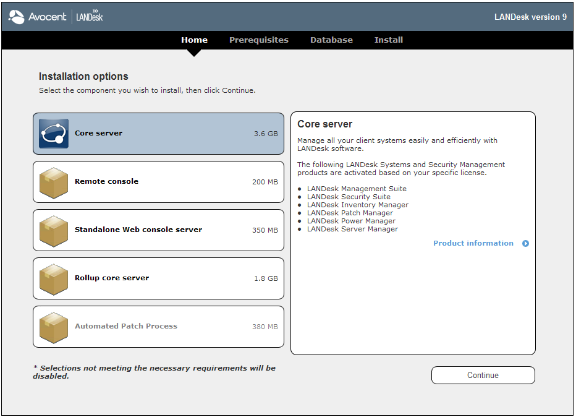
When setting up a LANDesk Management Suite core server, decisions must be made on the speed, memory, and storage of the servers involved. The administrator must also decide when to move from one core server to multiple servers. This section covers these decisions. The four main hardware choices are the CPU, memory, storage, and network card selection. The lists that follow are recommendations on hardware for various numbers of managed nodes.
The most important factor in making these decisions is the number of managed nodes in the network. The number of nodes should have already been estimated while gathering network information. However, other factors such as which components will be the most used, the number of people needing to access the LANDesk console or the Web console, the network management model, and compliance with business practices and standards should be considered.
Hardware recommendations are different for each environment and the following are general guidelines to help determine what the ideal hardware would be for a given environment.
When choosing the database software, there are these supported choices:
For Management Suite management domains with 750 devices or fewer, you can install the core server, console, Web console server, and the core database on one server. For this situation, you may want to consider using the default SQL Express database, which is generally easier to maintain. Your server should at least meet these system requirements before you install Management Suite in a 1,000 or less device configuration.
IMPORTANT: Microsoft SQL Express 2005 has a 4 gigabyte database size limitation. If this limitation is reached, the core server will stop functioning properly and the database will no longer be able to write more data. It is possible that each agent could use as much as 2-4 megabytes or more, so be careful to monitor the disk usage and upgrade to a full version of SQL prior to reaching the 4 gigabyte limit.
If your Management Suite management domain consists of 750-1500 devices, you can still use one server. Your server should at least meet the following system requirements before you install Management Suite.
NOTE: A core server manages 750 to 1,500 nodes and is running all LANDesk features may see some read/write slowness on drives if the operating system, the LANDesk Management Suite application, the database application, the database, and the database logs are all on the same drive or array. Tuning may be needed. The server hosting such a full-featured configuration is recommended to have three drive arrays on separate spindles (physical disks) to prevent resource issues. The following drive configuration should be implemented.
IMPORTANT: The server hosting this configuration requires three drive arrays on separate spindles (physical disks).
If your Management Suite management domain consists of 1,500 – 3,000 devices, you can still use one server. Your server should at least meet the following system requirements before you install Management Suite.
NOTE: A core server that manages 1,500 to 3,000 nodes and is running all LANDesk features may see some read/write slowness on drives if the operating system, the LANDesk Management Suite application, the database application, the database, and the database logs are all on the same drive or array. Tuning may be needed. The server hosting such a full-featured configuration is recommended to have three drive arrays on separate spindles (physical disks) to prevent resource issues. The following drive configuration should be implemented.
IMPORTANT: The server hosting this configuration requires three drive arrays on separate spindles (physical disks).
If your Management Suite management domain consists of 3,000 – 5,000 devices, LANDesk recommends that you divide your Management Suite components between two servers for improved database performance. Your servers should at least meet the following system requirements before you install Management Suite.
IMPORTANT: If using a 32-bit Windows Server operating system with SQL 2000 Enterprise or SQL 2005, AWE (Addressing Windowing Extensions) must be enabled.
IMPORTANT: RAM requirement vary. Multiply the total devices this core server will be managing by 2 MB to get a better estimate. For example, 5,000 devices require 6-10GB of RAM.
IMPORTANT: The database server in this configuration requires three drive arrays on separate spindles.
If your Management Suite management domain consists of 5,000-8,000 devices, LANDesk recommends that you divide your Management Suite components between two servers for improved database performance. Your servers should at least meet the following system requirements before you install Management Suite.
IMPORTANT: If using a 32-bit Windows Server Operating System with SQL 2000 Enterprise or SQL 2005, AWE (Addressing Windowing Extensions) must be enabled.
IMPORTANT: The Management Suite core server in this configuration requires two drive arrays on separate spindles.
IMPORTANT: RAM requirement vary. Multiply the total devices this core server will be managing by 2 MB to get a better estimate. For example, 8,000 devices require 9-16GB of RAM.
IMPORTANT: The database server in this configuration requires three drive arrays on separate spindles.
If your Management Suite management domain consists of 8,000 or more devices, LANDesk recommends that you divide your Management Suite components between multiple servers for improved performance in all areas. Your servers should at least meet the following system requirements before you install Management Suite.
IMPORTANT: LANDesk performs many write operations on the following folders under LDLogon: LDScan, VulscanResults, sdstatus, AlertQueue, etc. Mounting a drive as a folder such as LDlogon instead of a drive letter can improve disk I/O.
IMPORTANT: The Management Suite core server in this configuration requires two drive arrays on separate spindles.
IMPORTANT: If using a 32-bit Windows Server Operating System with SQL 2000 Enterprise or SQL 2005, AWE (Addressing Windowing Extensions) must be enabled.
IMPORTANT: RAM requirement varies. Multiply the number of devices this core server will be managing by 1 to 2 MB to get a better estimate. For example, 16,000 devices require 17 to 24 GB of RAM.
In some organizations a large number of support individuals may be accessing the Web console. If the core server is already under a heavy load, the use of the Web console may be slowed significantly. This can be alleviated by installing an additional Web console server.
In some organizations a large number of inventory scans may be coming in and the core server may be under a heavy load with other LANDesk features. In this instance it may be useful to offload inventory scanning to an additional inventory server. This feature is used less often now that the core server supports multiple inventory threads but still may be needed if the core server’s processor is reaching maximum capability.
With our new Enterprise core features, LANDesk now supports single core servers that exceed 16,000 nodes. For LANDesk Management Suite installations of this size and larger we recommend obtaining further tuning assistance from LANDesk Professional Services or a valued Expert Solutions Provider (ESP).
Before installing Management Suite, make sure the server you've chosen meets the system requirements described earlier in this section. The following steps install Management Suite with the default Microsoft SQL Express 2005 database. If you'll be using one of the other supported databases, you need to install and configure that database before running Management Suite setup. For detailed instructions on doing this and installing Management Suite, refer to the LANDesk User Community at http://support.landesk.com.
The Indexing service and Windows Search service must both be disabled prior to installation of LANDesk Management Suite 9.0; failure to disable these services could cause the installation to fail. See the following article for more information: http://community.landesk.com/support/docs/DOC-7245.
Because each environment has different needs, we recommended that you contact your reseller or Expert Solution Provider (ESP) about Certified LANDesk Deployment. If you are unsure who your reseller is, go to this site to find a LANDesk inside sales manager who can direct you to your reseller:
For more information visit the following web site:
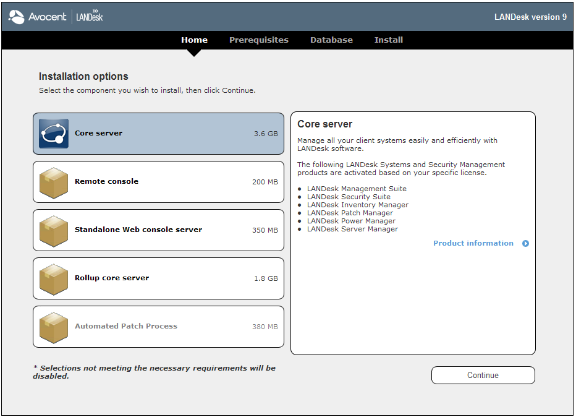
When you launch the console, a getting started wizard opens to help you configure Management Suite. It's important that you complete these steps. After you've done this, see Configuring device agents and the LANDesk User Community at http://community.landesk.com for more information about agent deployment.