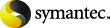
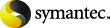
|
You can use the Storage Array Configuration Wizard to add a hot spare in a storage array. When you complete this wizard, it submits a utility job named Configure Storage Array. When the job completes successfully, the hot spare has been added.
To add a hot spare by using the Storage Array Configuration Wizard
On the Tools menu, click Wizards>Storage Array Configuration Wizard.
On the Welcome panel, select the storage array that contains the hot spare that you want to add, and then click Next.
In the Available Physical Disks list, select the physical disk that you want to use as a hot spare.
Click the bottom left arrow to move the selected physical disk to the Hot Spares list.
On the Summary panel, ensure that the Hot Spare Count is correct, and then click Finish.
Backup Exec submits a Configure Storage Array job to add the hot spare.